Overview
Inbox is a lead capture and customer communication tool inside Business App.
A business can centralize customer messaging with integrations to Facebook, email, and more – and upgrade to get SMS, and an AI-powered web chat widget.
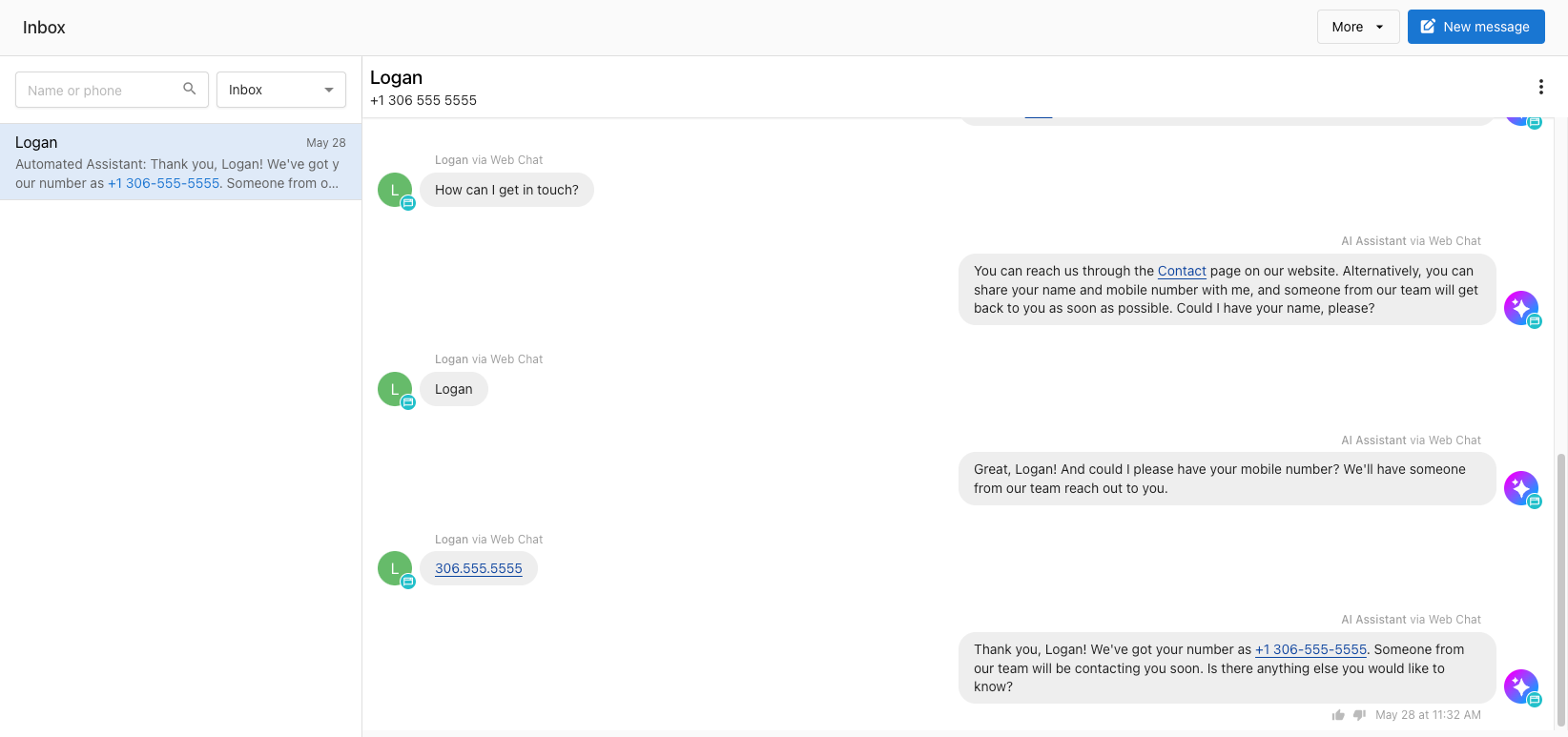
Why is Inbox in Business App important?
Small businesses can use Inbox to consolidate customer communication from many different sources into a single place where the entire team can collaborate on providing fast, effective responses, capture leads, and service.
Table of Contents
- What inbox features are included in Business App?
- Inbox Pro Upgrade ��– What's included?
- How to set up Inbox in Business App
- How to connect your business messaging networks to Inbox
- How to setup SMS
- How to install your web chat widget
- Install the contact form on your website or ad landing pages
- How to setup email forwarding (optional)
- How to send a message using Inbox in Business App
- Frequently Asked Question (FAQs)
What inbox features are included in Business App?
Every Business App account comes with these messaging integrations in Inbox:
Email – Inbox allows your team to send and receive emails with leads and customers via Inbox from a shared email address. When your business gets a new lead from web chat or a form, and that lead provides an email address as a way to contact them, anyone on your team can reply via email to that customer from your centralized Inbox, without needing to open a separate email client.
Facebook Pages – Connect to a Facebook page to communicate with customers on Facebook. Available worldwide.
Instagram (ETA Summer 2024) – Connect to an Instagram Business account to message with customers through Instagram. Available worldwide.
Website Form lead capture – Install a form on the businesses website to capture the contact details of a lead, and respond using SMS or email.
Multi-Location Inbox – For users with access to Multi-location Business App, conversations can be managed across many locations using Inbox in Multi-Location.
Team shared Inbox – Everyone at the business can view and participate in customer conversations, collaborating on delivering a good customer experience, so they're not tied up with just one person, on their personal phones.
Inbox Pro Upgrade – What's included?
The following features are enabled by activating Inbox Pro for an account.
AI-assisted website chat lead capture – Businesses can install a web chat widget on their website, where an AI assistant will get a website visitor's name and phone number or email, so the business can follow up via SMS. Learn more here. Available worldwide, for any website. AI can respond in over 40 languages, including English, Spanish, French, German, Italian, Turkish, Polish, Ukrainian, Russian, Japanese, Chinese and more.
SMS Messaging – US and Canada-based businesses will be automatically assigned a local SMS number when Inbox Pro is activated. Businesses get unlimited* one-by-one SMS messaging. Includes A2P 10DLC Registration for SMS message deliverability on US Carriers. Available for US and Canada-based businesses only, at this time. *Some carriers limit the number of sent messages to numbers on their network per day to 2000-3000.
How to set up Inbox in Business App
Inbox is available to all users of Business App. Get started by connecting your business’s messaging apps, installing your chat widget and lead contact form on your website, and registering your SMS number, and setting up optional email forwarding.
Connect your messaging apps
- Connect Google Business Profile
- Connect Facebook Page
- Connect Instagram
Setup your SMS number (US and Canada only)
- US-based businesses must register their SMS number and wait for approval.
- Canada-based businesses can use SMS immediately.
Get leads from your website
- Install the web chat widget on your website
- Install contact forms on your website
Optional: Setup email forwarding
How to connect your business messaging networks to Inbox
- Go to Business App > Settings > Inbox Settings
- Connect any business accounts for Google Business Profile, Facebook, and Instagram by going through the workflows to connect
- Make sure to Turn on messaging once an account has been connected. These integrations are shared across multiple features in Business App, so if you’ve already connected any previously, you’ll see them connected here, but you may need to reconnect to grant additional messaging permissions.
How to setup SMS
SMS is available to users of Inbox Pro in the US and Canada. Canada-based businesses can use SMS immediately. US-based businesses must first register their number before they can use it.
How to install your web chat widget
Users of Inbox Pro can install a web chat widget with an AI-assisted lead capture on their websites. Installation is simple, by adding a snippet of code or activating a WordPress plugin.
Install the contact form on your website or ad landing pages
You can also install a contact form on your website. When website visitors fill out the form, it will create a new conversation in Inbox and create a contact in your CRM.
How to setup email forwarding (optional)
By default, you can send and receive emails from Inbox using an assigned Inbox email address. If you choose, you can also receive all emails sent to any email address you own inside Inbox also, by setting up forwarding. For example, maybe you’ve published a public email address, or you’re using other tools to capture new leads at your owned email address, team@yourcompany.com. By setting up forwarding, any email sent to that address can appear inside of Inbox as well, so all leads are centralized in your CRM, and your whole team can manage these messages.
How to send a message using Inbox in Business App
You can send outbound messages to contacts using Email and SMS (US and Canada-based businesses). You can also reply to inbound messages from Facebook and Instagram.
Send a new outbound message:
- Open Business App > Inbox Messages
- Click on Send a Message button
- Type in the phone number or email address of a customer. The input field will automatically correct the phone number to match our phone number format. Ex: +1 (555) 555-5555. You can also search for an existing contact in the CRM.
- Type a message and click send.
Replies to any messages you send will appear in Inbox for your entire team to see and respond to.
Frequently Asked Questions
What phone number is used to send out messages?
Your business is assigned an available SMS number based on your address, using the nearest available area code. You can share this number with customers and will receive text and MMS messages sent to it. Calls cannot be received at this number at this time.
How many messages can I send to my customers?
With Inbox Pro, you can send and receive unlimited* one-by-one SMS messages to customers, while noting that each carrier has some limitations on the number of messages sent and received per day. For example, up to 2,000 SMS segments and MMS can be sent per day to customers on T-Mobile.
How do I send a message to someone using Facebook or Instagram?
Facebook and Instagram allow you to reply to inbound messages from contacts within a certain period, but they do not allow you to send cold-outbound messages to contacts on their networks.
What messaging automations are available for Inbox in Business App?
Automations in Business App includes triggers when a message is received, and actions to send an SMS or email. You can build powerful automated workflows for your business with the Automations system, along with all the integrations available in Business App.
Is there a per-use cost for the AI-assisted web chat?
There's no per-use use cost for AI in Inbox Pro. Unlimited AI responses from the AI-assisted web chat lead capture are included.
What languages does the AI support?
Your AI assistant can respond to leads in over 40 languages, including English, Spanish, French, German, Italian, Turkish, Polish, Ukrainian, Russian, Japanese, Chinese and many more.
If we install the Inbox Pro chat on our website, will it be only AI agent answering customers or will real agents talk to customers?
The web chat is 100% AI-managed lead capture. Small businesses are busy, and can't always reply instantly – that's why the AI assistant will get a website visitor's name and number, and then notify the business they have a new lead – the business can reply via SMS as soon as possible, and move the conversation off the website and onto the customer's phone.
How much does the chatbot know about the business? Can it answer questions?
The AI assistant can access "knowledge" from the business profile, so it can answer questions about services, location and contact info, and hours. You can also add additional text Q&A 'knowledge' to the AI assistant so it can answer frequently asked questions from any supplied text. How do I install the web chat widget?
The web chat widget can be installed on any website. To install, copy and paste the widget install code into the <head> element of your website, typically just before the closing </head> tag.